Total SQX 2.11
Total SQX is a packer plug-in for the file manager Total Commander.
Content
- Description
- System requirements
- Package content
- Known bugs and problem
- Pack
- List
- Unpack
- Test
- Total SQX pack options
- Information for translators
- Translators
- Contact
- License, trademark and liability
Description
This plug-in adds support for SQX format known from SpeedCommander and Squeez. The main features are:
- SQX is a powerful packer which allows the user to find the best balance between high compression ratio and a fast operation .
- To increase both compression ratio and speed many options can be set. Special compressors are provided for the multimedia-, audio-, text- and executable files. IN addition solid archives can be created.
- Multi-volume archives can be created based on predefined or userdefined sizes. Each type of self-extracting archives can be created as multi-volume archive.
- Archives can be encrypted with up to 256 Bit (AES). As a German product it's not subject to the strict to the strict Swiss cryptography export laws.
- Recovery data can be added to the archive or saved externally to enable repairing of damaged archives.
- The packer features 3 types of self-extracting archives. They can customized through many options.
- Additional information like archive- and file comments, security attributes as well as extended timestamps and file streams can be saved.
- The packer is almost completely localizable. Currently English, German, French, Danish, Dutch and Russian are included.
System requirements
The plug-in has been tested in Total Commander 5.51 and 6.53. All 32 Bit-Windows versions (95/98/ME/2000/XP/2003) are supported.
Package content
The installation package includes all necessary files to work with SQX archives. To reduce the package size some files which are necessary to create self-extracting archives for other platforms only have been removed. Which files are not included in the installation package is shown in the table below:
| Target system of self-extracting archive | Standard | Supplement package |
| DOS | X |
|
| Windows 32-Bit | X |
X |
| Windows 64-Bit | X |
The supplement package can be downloaded from the Total SQX homepage.
Known bugs and problems
Please read the following hints before using the plug-in!
- While searching password prompts are displayed when necessary.
- Currently it's impossible to use 24 bit icons for self-extracting archives. However 4-, 8- and 32 bit icons should work.
- Text search in archives is not supported at the moment.
- After unpacking the files have to be moved. This process may take awhile especially when the files are not stored on the same volume as the temporary directory.
- Packing to a subdirectory of an archive while the option "Also pack path names" is set is not supported. In this case an error message is displayed.
- Before files are added to an existing archive several options can be changed in the pack options dialog. Nevertheless some changs will be ignored. It's currently impossible to find out if a new archives wil be created or an existing will be extended. For this reason this settings cannot be deactivated in the dialog.
Known bugs and problems when using Total Commander <= 7.00.
- The overall progress bar values on unpacking is faulty. The overall progress is shown in the progress bar for the current file progress.
- The progress bar displays wrong values when (un)packing very large files.
- While listing the file size of very large files is displayed faulty.
Pack
To create a SQX archive please follow these steps:
- Select the files and directories to pack.
- Execute the pack command. Here are some examples:
- Menu: Files/Pack files
- Hotkey: Alt-F5 (default mapping)
- Command: cm_PackFiles
- In the "Pack files" dialog choose "sqx" as packer and press the OK button (keyboard Enter).
Options in "Pack files" dialog
Total SQX supports many pack options accessible by opening the "Pack files" dialog. In addition many other options are available. To access them the configure button must be pressed. These options are explained in the chapter Total SQX pack options.
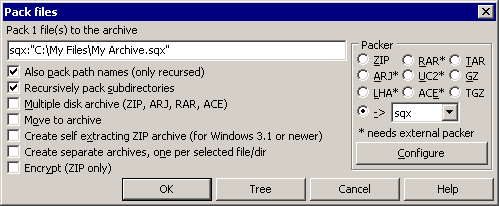 |
| Total Commander pack files dialog |
Also pack path names
This option is supported by Total SQX and can be set here. This option sets if the file to be packed are packed including the directory structure. Otherwise all files are packed to the root directory of the archive.
Packing to a subdirectory of an archive when the option "Also pack path names" is set is not supported. In this case an error message is displayed.
Recursively pack subdirectories
This option is supported by Total SQX and can be set here. This options sets if all subdirectories of all directories contained in the current directory will be packed or not.
Multiple disk archive
This option is supported by Total SQX but has to be set in the Total SQX pack options dialog. The option can be found on the general dialog page and is called multi-volume archive.
Move to archive
This option is supported by Total SQX and can be set here. When this option is set all original files will be deleted (not moved to the recycle bin). For security reasons this option is performed prime when the archive has been packed without errors and succeeded an extended test.
Create self-extracting ZIP archive
This option is supported by Total SQX and can be set here. Self-extracting archives are larger than normal archives but don't require an installed unpacker. These archives are executable programs. Detailed options for self-extracting archives can be found on the evenly named page on the Total SQX pack options dialog. Alternatively the option can be activated by changing the file extension to "exe". When setting the option by clicking on the check button you'll see that the active packer will be set to "zip". To fix this click on "sqx" again.
Create separate archives
This option is supported by Total SQX and can be set here. You'll get a single archive for each selected file.
Encrypt
This option is supported by Total SQX but has to be set in the Total SQX pack options dialog. It can be found as password on the dialog page security.
List
Normal archives can be opened either by performing a double-click or by pressing enter. Self-extracting archives can be opened by pressing the Ctrl-Page Down hotkey.
Files belonging to a multi-volume archive cannot be opened except the first file (*.sqx).
Unpack
Both normal and self-extracting archives can be opened using the extract command in Total Commander.
To unpack a multi-volume archive the first file which has the sqx extension must be selected.
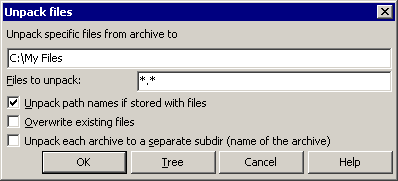 |
| Total Commander unpack files dialog |
Unpack options
Unpack path names
This option is supported by Total SQX and can be set here. If this option is activated the structure contained in the archive is applied. Otherwise all files will be extracted directly to the target directory.
Overwrite existing files
This option is supported by Total SQX and can be set here. If this option is activated the existing file will be overwritten without asking the user. Otherwise the user will be asked for the desired action. Total SQX supports only skip and overwrite but not rename. It's essentially to read the chapter known bugs and problems.
Unpack each archive to a separate subdir
This option is supported by Total SQX and can be set here. If this option is check each selected unpacked to an evenly named directory. If this option is deactivated all selected archives will be unpacked to the current target directory.
Test
Total SQX supports testing existing archives integrity. For future version repairing damaged archives is planned.
Total SQX pack options
General settings
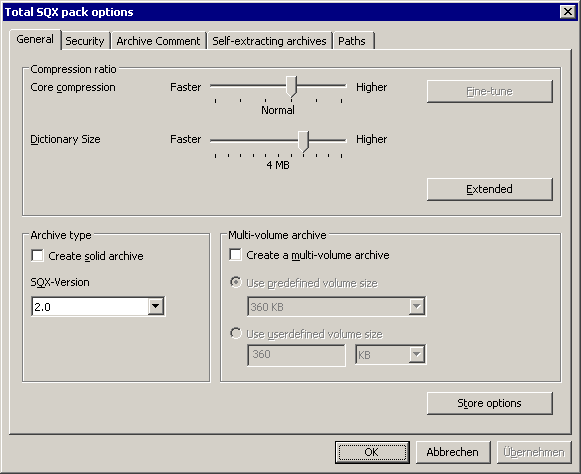 |
| Dialog page with the most important settings |
Core compression
The core compression is the most important setting concerning the compression ratio. For smaller amounts of data the highest setting should be used. For files which can be compressed very well (JPG) a lower compression ratio should be chosen. For large amounts of data a high compression rate should be used only if a powerful computer is available.
Fine-tuning
This button will open a dialog which lets you fine-tune the compression ratio for the "Highest" compression setting. Please consider that this settings will always slow down compression a lot but not always create much smaller archives.
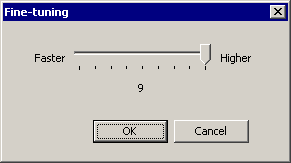
|
| Dialog for fine-tuning the highest compression ratio setting. |
Dictionary size
A high value for the dictionary size results in higher compression ratio but requires a lot of memory. The dictionary size setting should be made from the amount of memory which should be used for the compression.
Create solid archive
Solid archives store the contained files as a whole big data stream. This proceeding has the following advantages and disadvantages:
- Solid archives do have a better compression ratio especially when the archive consists of many small files.
- Unpacking a single file from a solid archive takes longer when the file is placed in the middle of the archive.
- Updating solid archives takes longer.
- Data security of solid archives is worse than in a normal archive. Data behind a damaged area in a solid archive cannot be read. It's recommended to add recovery data but compression ratio suffers in this case.
- In non-solid archives it's possible to set an individual password for unpack protection. For solid archives it's always the password which has been entered while creating the archive.
SQX-Version
This options sets the packer version. The latest version 2.0 provides a new compression level and many special compressors (extended compression options) which cannot be found in the older version 1.1. Version 1.1 should be used only if you know that the user who wants to unpack your archive only has a version 1.1 unpacker. Self-extracting archives will be packed using SQX 2.0 automatically.
Multi-volume archives
Multi-volume archives are used to easy the limit of volumes especially removable media.
Total SQX supports multi-volume archives for all types of self-extracting archives. Using this you are able to send large files by email which are often have limited in maximum size without the need to install an unpacker for the receiver.
The largest number of files which belong to a single multi-volume archive is limited to 999.
You cannot add files to an existing multi-volume archive even if it consists of just a single file.
Caution: The naming scheme used for multi-volume archive is identical to the naming scheme Total Commander is using for the "Split file" operation.
Create a multi-volume archive
Check this option to enable multi-volume archive creating.
Use predefined volume size
Choose a commonly used volume size from the list.
Use predefined volume size
Userdefined volume sizes can be defined here. The minimum volume size is 130 KB.
Extended compression settings
The extended button opens a dialog which provides options which have also effect on compression ration and speed. Behind all these options is in each case a data type specific compressor. For these settings there are three basic states in each case:
Checked: When this option is checked the special compression is used for this data type. If the files to be packed are really files of this type the compression will be accelerated enormously, because the time intensive data type detection can be skipped. The compression ratio doesn't improved compared to "Indeterminate (let packer decide)". If the files to be packed are not suitable for this special compressor the compression rate and speed suffers. This setting should be checked only if all files to be packed have the same data type only.
Indeterminate (let packer decide): When this state is set the packer will try to detect if it makes sense to use the special compressor for this data type. This detection needs some time but results in a higher compression ratio compared to not using the special compressor at all. This is the default and recommended setting for all options in this dialog. The fine-tunings will be decided by the packer as well.
Not checked: When an option is not check the special compressor for this data type will be deactivated. The result is that no data type detection is performed and the special compressor is not used even if it would make sense. This setting only make sense on computers where a special compressor slows down the compression too much.
The below listed data types apply to the SQX-version 2.0. If version 1.1 has been chosen only the "multimedia compressor" and the "executable compressor" are available.
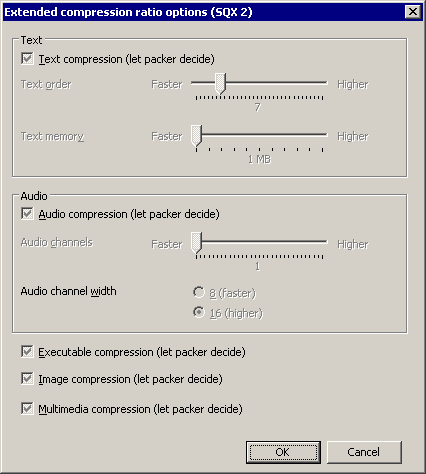 |
| Dialog with extended compression settings |
Text
This file type covers all files which can be edited within a simple text editor like Notepad. Example file extensions for this data type are txt, html and xml.
Text compression
This option sets the state for the data type text as described in the extended compression settings.
Text order
A higher text order value will increase compression ratio.
Text memory
The text memory setting sets the amount of memory being used for text compression. A high value will increase compression ratio but unpacking the created archives may fail on systems equipped with not enoughmemory.
Audio
The data type audio covers only uncompressed wav files. This option should be checked only if the number of channels and the channels width are known and if only such files are to be packed.
Audio compression
This option sets the state for the "audio" data type as described in the extended compression settings.
Audio channels
The number of audio channels is set here.
Audio channels width
The channel width is set here. You may choose between 8 and 16.
Executable compression
Executable compression covers all files having one of the following extensions: exe, dll or ocx.
Image compression
Image compression covers uncompressed image files like bmp or tif (not lzw compressed).
Multimedia compression
This data type covers several kind of video-, audio- and image file types.
Store options
These options can be used to set which additional information will be included in the archive. Please note that the archive size increases through adding these information.
Store extended date stamp
These option will add an extended date stamp to each file in the archive. It contains the creation date, modified date and last access date.
Store security attributes
Checking this option will enable storing of security attributes. Security attributes are only available when using a NTFS file system.
Store additional file streams
When this option is checked additional file streams will be stored. File streams are only available when using a NTFS file system. File streams are stored inside the archive rather in the file stream of the archive. The advantage of storing the file stream inside the archive is that archives can be stored on CD and unpacked to a NTFS file system without loosing information.
Store existing file comments
When this option is checked existing file comments which can be added in the properties dialog of each file will be applied as file comments. These file comments are only available when using a NTFS file system. File streams which contain the file comments will not be saved when this options is checked. To save file streams check the option Store additional file streams.
Security
| Dialog page to set security options |
Password
Total SQX is able to encrypt with 128 Bit AES- or 256 Bit AES. Not just the unpacking can be protected with a password but also the listing off an archive.
To enable listing protection an unpack protection password must be entered before. The password must be entered twice in each case. Please note that you cannot use the same password for list- and unpack protection.
128 Bit AES is faster but 256 Bit is securer. At present both encryption strengths are secure when using a proper password. If you forget the password(s) the data contained in the archive are lost.
Recovery data
Recovery data can be added to an archive to be able to repair it when it has been damaged. These data can be saved inside the archive or in an external file. In addition the recovery data size can be set relatively to the archive size. Recovery data increase data security but will also increase the archive size.
Digital signature
A digital signature allows you to verify that an archive has not been manipulated. For example an archive could pass the integrity test but a manipulation cannot be found this way. A digital signature makes sure who is the archive creator. To get information on the archive creator please use Total SQX Content.
To sign your archives you have to define a signature file on paths dialog page. Such a file is not part of Total SQX. To get your own signature you have to buy Squeez or SpeedCommander from SpeedProject.
Extended test
An extended test will be performed to check if all files contained in the archive match the original files. This test is performed during a "Move to archive" operation even if this option is not checked.
Archive comment
An archive comment describes the content of the complete archive. You may load the archive comment from or save it to a text file. Please note that the last used archive comment is not saved in the Total SQX settings.
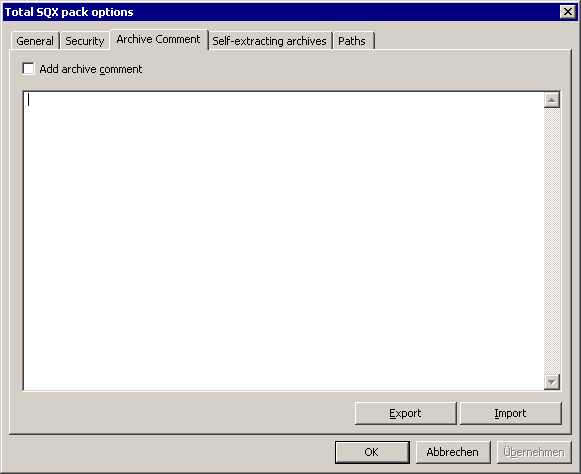 |
| Dialog page to set the archive comment |
Self-extracting archives
Self-extracting archives (called SFX archives in short) are executable programs which can be extracted without an installed unpack program. However self-extracting archives are larger than normal archives.
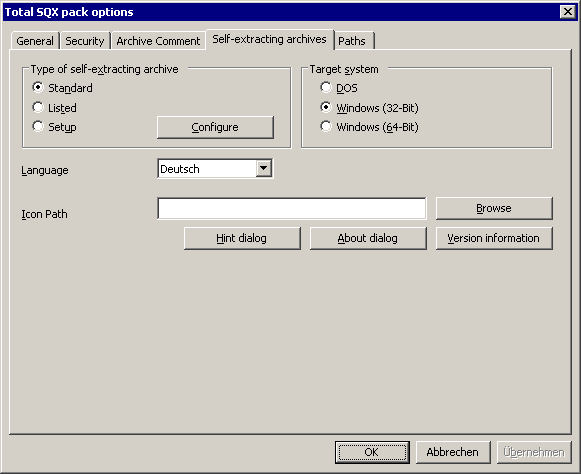
|
| Dialog page for setting options for self-extracting archives |
Self-extracting archive type
Standard
This is the dialog which is shown for standard self-extracting archives.
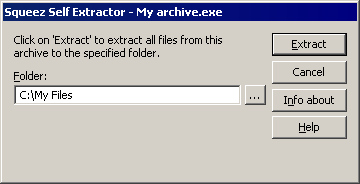
|
| Standard self-extracting archive |
Options for standard self-extracting archives
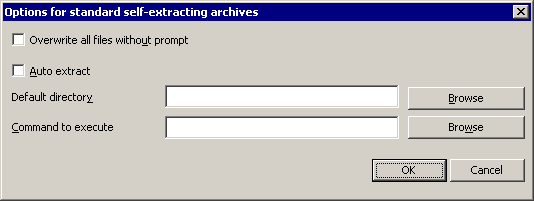 |
| Option dialog for standard self-extracting archives |
Overwrite all files without prompt
If this option is check a naming conflict during extracting will display a prompt to overwrite or skip the file. If this option is checked all existing files will be overwritten automatically.
Auto extract
Auto extract will automatically unpack the archive contents without displaying the self-extracting archive dialog.
Default directory
The default directory will be shown as default in the self-extracting archive dialog. In addition it sets the directory where files will be extracted to when the option "Auto extract" is checked.
Command to execute
A command can be entered here which will be executed after extraction.
Listed
This self-extracting archive type lists all files contained in the archive. All available file information is shown in columns. This type is only available in English and German. Which language is used is determinated by the operating system language.
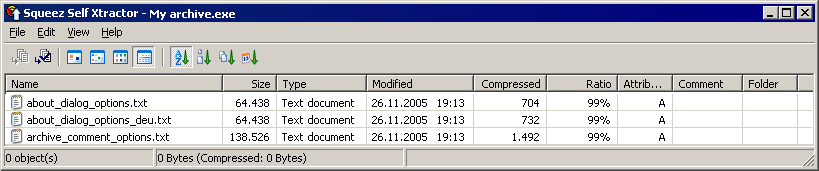 |
| A self-extracting archive of type "listed" |
Installation
This type of self-extracting archive can be used to create compact setup archives.
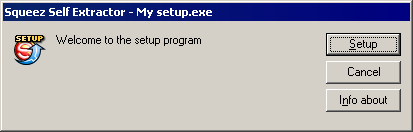 |
| A self-extracting archive of type "setup" |
Options for self-extracting setup archives
Use the configuration button to set options for this self-extracting archive type. Self-extracting archives of this type extract them self to a temporary directory automatically. When finished they normally execute the setup program. When no setup program is contained and not necessary standard self-extracting archives are the better choice to create setups.
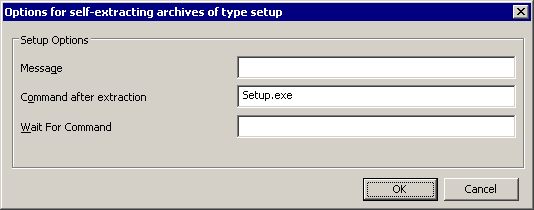 |
| Dialog to set options for self-extracting setup archives |
Message
You may enter a welcome message here which will be displayed in the dialog of the self-extracting setup archive.
Command after execution
After unpacking a command can be executed. This is typically a setup program. The self-extracting archive will be executed as long as this program is active. The default command is Setup.exe.
Wait for command
A command to wait for before the self-extracting archive execution terminates. If no command is given here the archive terminates when the "command after execution" has terminated.
Target system
Choose a target operating system for the self-extracting archive.Language
A language for the interface of the self-extracting archive can be set here. Self-extracting archives of type "Listed" displays a German interface on German operations systems and an English interface on all other operating systems. The language files can be found in the "sfx" subdirectory of the plug-in directory. For more details see the localization chapter.
Icon path
Use this option to set an icon path. The icon will be used as the icon of the self-extracting archive.
About dialog
The about dialog is being displayed when the user clicks the "info about" button in a self-extracting archive. The text which can be entered in this option dialog will be displayed in addition to the default text.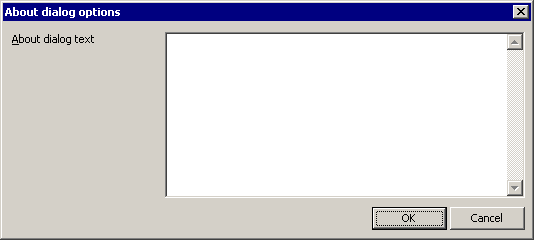 |
| About dialog customization dialog |
Hint dialog
The hint dialog is displayed when the self-extracted archive is being started. Title and message of a hint dialog can be set. In addition several types of buttons can be displayed in the hint dialog. The user who extracts the self-extracting archive may decide if he wants to continue execution based on this dialog. The preview button can be used to display a preview of the hint dialog.
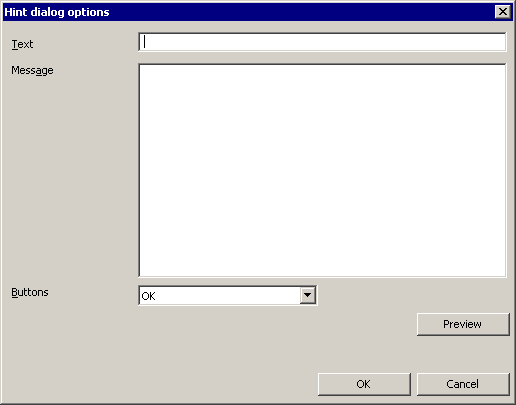 |
| Hint dialog options dialog |
Versions information
This dialog can be used to enter so called version information. Version information is a set of properties of an executable file which can be displayed in the file properties dialog.
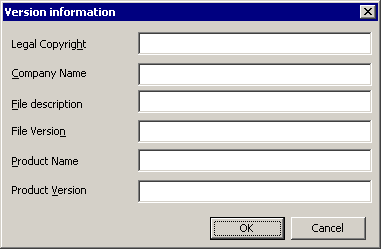 |
| Version information dialog |
Paths
The paths dialog page allows you to adapt various paths which are used by Total SQX.
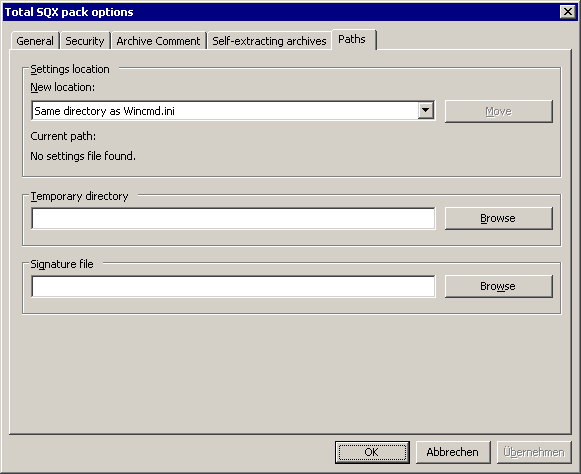 |
| Dialog page with paths options |
Settings file location
The settings file location defines where Total SQX stores the file TotalSQX.ini. The following locations can be set:
- Same directory as Wincmd.ini
- Directory "Total SQX" below WIncmd.ini directory
- plug-in directory
- Total Commander root directory.
To set the new location press the Move button. "Current path" displays the current location as path.
Temporary directory
The temporary directory is the directory where Total SQX for example stores files while adding files to a solid archive. If the field is empty the default system temporary directory is used. When a file is viewed using Lister from within an archive the temporary directory is determinated by Total Commander.
Signature file
To enable digitally signing of archives you need to buy SpeedCommander or Squeez from SpeedProject. The signature file is not included in Total SQX. Signature files have the file extension "aqx".
The signature file is a file which comes bundled with the programs Squeez and SpeedCommander from SpeedProject. This file is not part of Total SQX. Creating digital signatures is only possible if you have one of these programs registered. Digital signature files have the "aqx" file extension.
Information for translators
If you are interested in translating the plug-in interface to another language you'll find a package with all information on the Total SQX homepage.
Translators
Danish: petermad
French: Clo
Dutch: Rolandd
Russian: Zeratull Web: www.softrus.net Email: zeratull at mail dot ru
Spanish: vicokoby
Contact
There is a thread in the Total Commander forum which can be used to discuss problems, bugs and suggestions.
